At present, an image, whether fixed or moving, is the fundamental piece of any project where something is meant to be said, even without the text. Such is the importance of the pictures in today's world; and even more its quality!
vs
In this way, the images we take or access from the internet are not the same, beyond their size and resolution. There are many image formats, and all of them have a specific purpose. Although it appears to be the same, an image for a ready-to-print logo is not and can not be the same as a web-prepared image.
Images and digital files
There are file formats that can be manipulated by any sort of editing application and pictures, such as JPG, PNG, GIF, to name a few, that is, we won't need a specific software to be able to use them, as all editing applications have help to be able to work with this type of images.
Which one is the best?
Although there are some applications on the market that can carry out this task, such as the exceptional Gimp, a free and free photo retouching software, the truth is that we always run the risk that the information contained in the PSD file will not be properly interpreted, so we will be facing a safe disaster.
Some recommendations to use images successfully:
- Catch the attention: with them, you will be able to capture your readers ' attention, entertain them, and eventually get them more interested in your story.
- Easy reading: you will be able to ease the reading of any of your readers so that the information gathering process is much more enjoyable.
- Learn and Teach: Thanks to the use of images such as infographics, your readers will be able to capture your article's message much better and apply the information learned much more effectively.
- Beauty and quality: an article with quality images can make a leap in quality by obtaining a much more professional appearance.
- Improving Positioning
My favorite image formatting apps:
 Gimp
Gimp a free software that will allow you to easily retouch your pictures, producing more than satisfactory results. This powerful tool has become an alternative to Photoshop whose number of followers rises day by day.
Among many of its features stand out:
- pick all types of shapes
- Smart Scissors for cutting
- Error Correction
- Editing Tools
- Filters
- Possibility to export files in all types of formats (jpg, png, gif, svg, etc...)
 Pixlr
Pixlr is an online editor whose main goal is to be able to perform simple touch-ups to customize our images in just a couple of seconds.
Pixlr currently has four software to use depending on the interface from which you are accessing them (computer or smartphone)
Digital image banks
- freepik.com - I have a membership
- dreamstime.com
- openphoto.net
- cepolina.com has pictures from all over the world.
- amgmedia.com is well known by teachers.
- imagefree.com
Be fun and creative!!! ;)
We have some questions (for our assignment), do you want to be part of our learning process? Here you are...
- What adventure did you complete?
- What did you learn that was new to you? Please be specific about the skills and knowledge you learned in this adventure.
- How will you use these skills in your teaching?
- What questions do you still have about this content?
- Where will you go from here? How will you get there?


/blogmerge/cf67f56e-00e6-48c0-a1a4-31a8e3baf0de.jpeg)


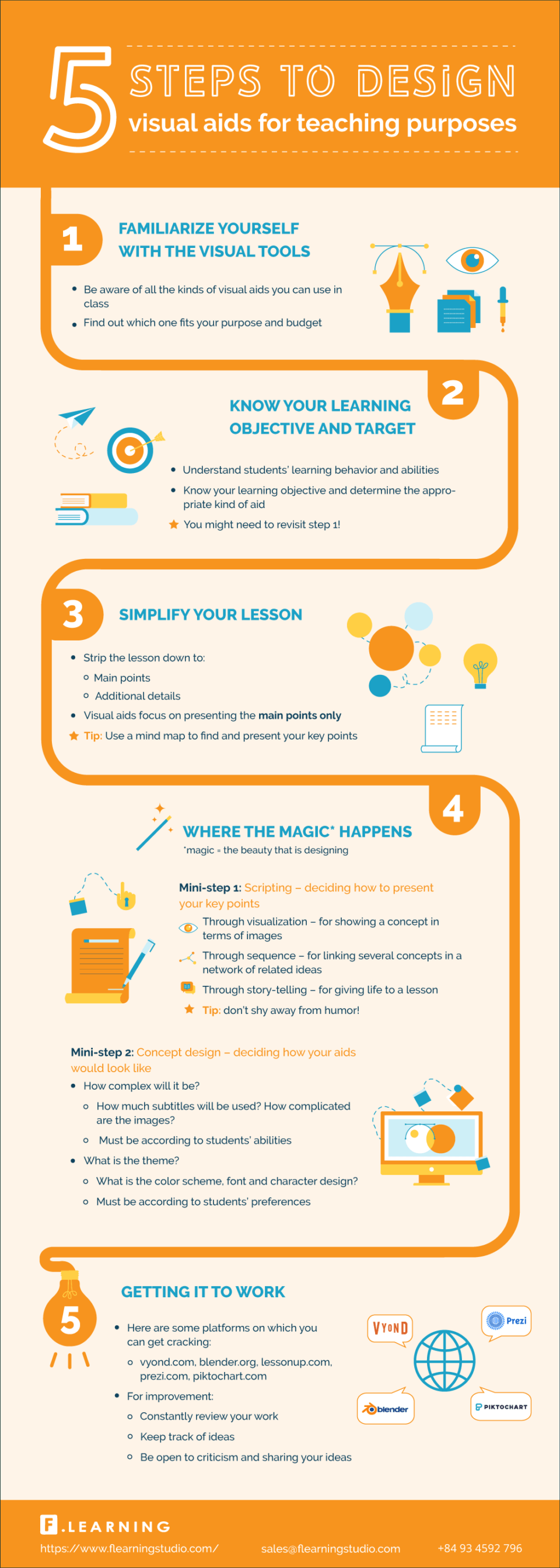 />
/>